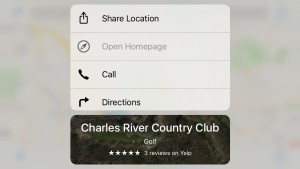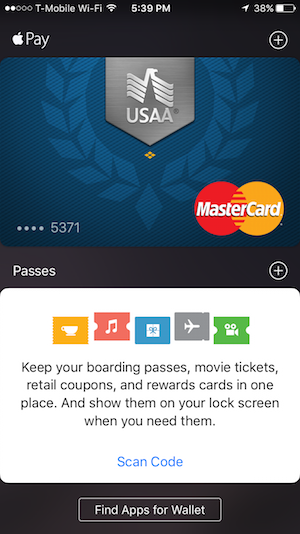For owners of new iPhones, one of the most irritating distractions is the “ding” the phone makes when a new email is received. The second most irritating email sound: the “swoosh” when an email is sent. This short blog post and video explains how to turn off iPhone email sounds, as well as the ringer volume, vibrations, and other audible distractions. It also shows how to choose replacement sounds in iOS. The video shows an iPhone 6S Plus, but it works for any iPhone running iOS 8 or iOS 9, including the iPhone 5 and other iPhone 6 models.
By default, the receive email and send email sounds are “on.” This is not an issue if you don’t send or receive a lot of email, but wait until you hook up your work or school email accounts — the phone will be constantly dinging and swooshing!
How to turn off iPhone email sounds – method #1
First, to silence your phone it’s very easy to use the Mute switch on the left side of the iPhone’s case, as well as the adjacent volume controls. But the problem with that approach is it turns off the sound for everything, including the ringer, the keyboard clicks, app sounds, music, etc.
How to turn off iPhone email sounds – method #2
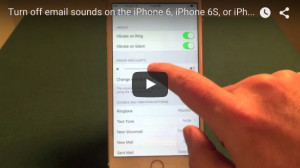 A better approach is to just turn off the sounds you don’t need (or change them to something you like):
A better approach is to just turn off the sounds you don’t need (or change them to something you like):
- Open up Settings
- Select Sounds
- Change volume settings, or choose individual sounds for specific actions (sending email, calendar alerts, etc.)
- At the top of the list choose None to turn off that sound. Nothing else needs to be done. The sound will be disabled going forward.
- To choose another sound, select from the list. Classic sounds are in a separate submenu.
The video below shows how to turn off iPhone email sounds, using an iPhone 6S Plus running iOS 9:
For more information and helpful tips, check out the book iPhone 6 & iPhone 6S In 30 Minutes.