In less than two minutes, learn how to turn off email sounds in your iPhone 6, iPhone 6S, or iPhone 6S Plus. This covers the receive email “ding,” the send email “swoosh” as well as other sound notifications, volume settings, and vibrations in iOS. The narrator is Ian Lamont, author of iPhone 6 & iPhone 6S In 30 Minutes.
In recent months, you may have noticed that your wireless bill has been going up as you supposedly go over the monthly data limit set by your carrier. This may be the result of Wi-Fi Assist, a feature Apple recently added to the iOS devices including the iPhone 6, iPhone 6S, and iPhone 6S Plus. This 2-minute iPhone tutorial explains in plain English how it works and shows how to turn it off. The narrator of the iPhone tutorial is Ian Lamont, author of iPhone 6 & iPhone 6S In 30 Minutes.
Quickly learn how to turn off irritating notifications on your iPhone 6, iPhone 6S, and iPhone 6S Plus. In less than 2 minutes, this iPhone tutorial explains in plain English how to shut off all notifications, or selectively adjust notifications from certain apps. There is also an explanation of the risk of turning off notifications for critical apps on the iPhone. The narrator of the iPhone tutorial is Ian Lamont, author of iPhone 6 & iPhone 6S In 30 Minutes.
Quickly activate the flashlight on your iPhone using the Quick Options panel. In less than 90 seconds, this iPhone video tutorial demonstrates how to open the Quick Options panel and activate the flashlight from the iPhone home screen or lock screen. Applies to recent versions of iOS on the iPhone 5, iPhone 6, iPhone 6S, iPhone 6S Plus, iPhone SE and newer iPhones. The narrator of the iPhone tutorial is Ian Lamont, author of iPhone 6 & iPhone 6S In 30 Minutes.
Did you know you can turn your iPhone into a portable Wi-Fi hotspot? In this 2-minute video, learn how to turn on the Personal Hotspot feature on your iPhone. The video also covers some important considerations for the iOS Personal Hotspot, including signal strength and bandwidth limitations. Applies to recent versions of iOS on the iPhone 5, iPhone 6, iPhone 6S, iPhone 6S Plus and iPhone SE. The narrator of the iPhone tutorial is Ian Lamont, author of iPhone 6 & iPhone 6S In 30 Minutes.
For owners of new iPhones, one of the most irritating distractions is the “ding” the phone makes when a new email is received. The second most irritating email sound: the “swoosh” when an email is sent. This short blog post and video explains how to turn off iPhone email sounds, as well as the ringer volume, vibrations, and other audible distractions. It also shows how to choose replacement sounds in iOS. The video shows an iPhone 6S Plus, but it works for any iPhone running iOS 8 or iOS 9, including the iPhone 5 and other iPhone 6 models.
By default, the receive email and send email sounds are “on.” This is not an issue if you don’t send or receive a lot of email, but wait until you hook up your work or school email accounts — the phone will be constantly dinging and swooshing!
How to turn off iPhone email sounds – method #1
First, to silence your phone it’s very easy to use the Mute switch on the left side of the iPhone’s case, as well as the adjacent volume controls. But the problem with that approach is it turns off the sound for everything, including the ringer, the keyboard clicks, app sounds, music, etc.
How to turn off iPhone email sounds – method #2
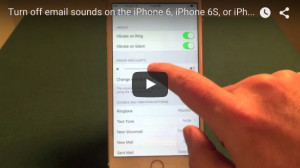 A better approach is to just turn off the sounds you don’t need (or change them to something you like):
A better approach is to just turn off the sounds you don’t need (or change them to something you like):
- Open up Settings
- Select Sounds
- Change volume settings, or choose individual sounds for specific actions (sending email, calendar alerts, etc.)
- At the top of the list choose None to turn off that sound. Nothing else needs to be done. The sound will be disabled going forward.
- To choose another sound, select from the list. Classic sounds are in a separate submenu.
The video below shows how to turn off iPhone email sounds, using an iPhone 6S Plus running iOS 9:
For more information and helpful tips, check out the book iPhone 6 & iPhone 6S In 30 Minutes.